Fuel Locations
Main Page / Admin / Fuel Locations
- Select the Admin Tab. Select Products / Fuel Location
- The Fuel Location screen provides details of all the tanks and bowsers on the airfield.
- The Show dropdown will change how many Fuel Locations are displayed on a page.
- Selecting either the Name, Minimum, Maximum, Balance or Value on the title row will sort the fuel location list
- Selecting Name, Minimum, Maximum, Balance or Value twice will reverse the sort order.
- Search using partial or full Name or Quantity, this is a dynamic search that will filter the list as you type.
- The individual Fuel Location screen can be opened by double clicking the Name or selecting the Open button.
- Select the Edit button to open the full details of the fuel location and make changes.
- Select Delete to remove the location.
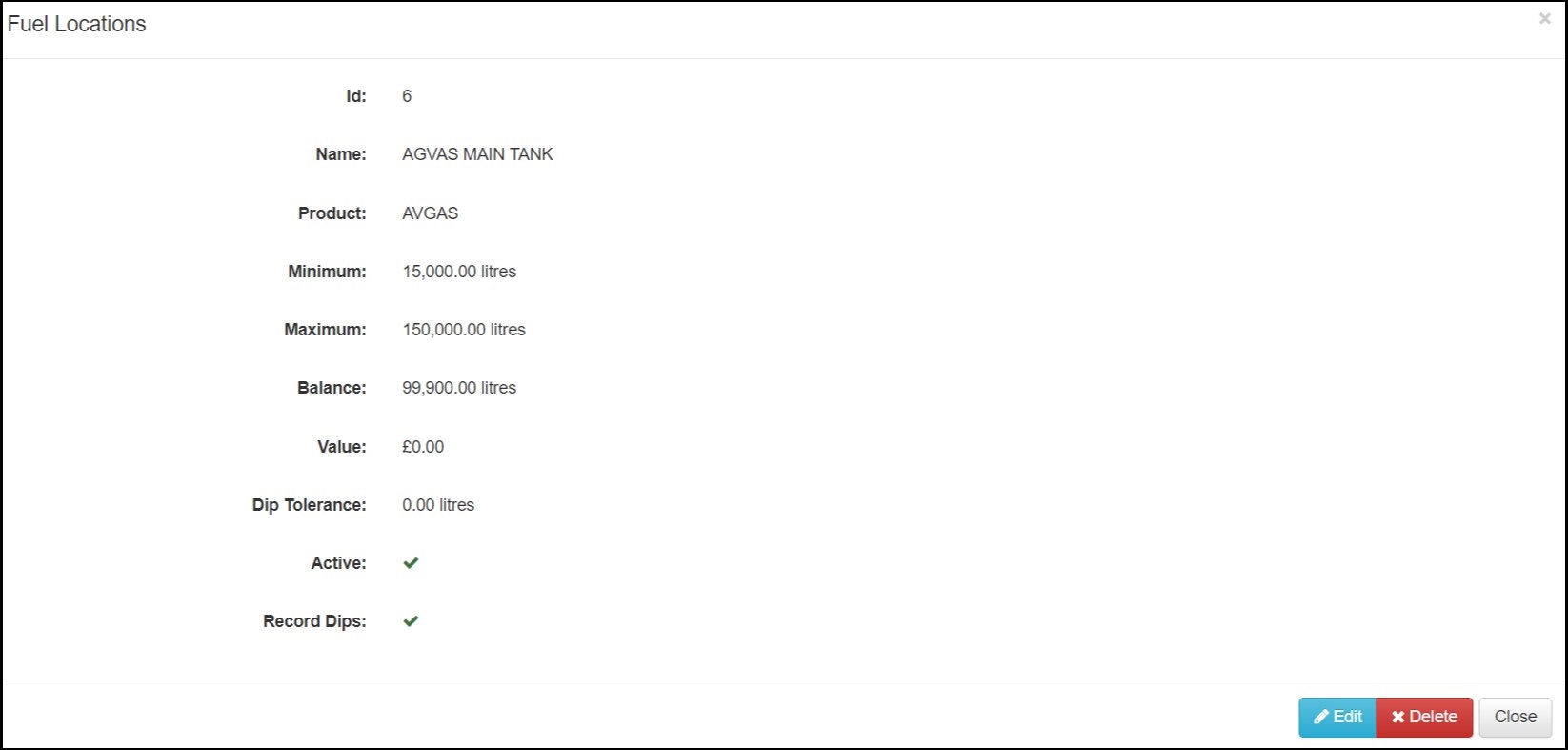
- To enter a new Fuel Location, select the + Add on the Admin/Products/Fuel Locations screen.
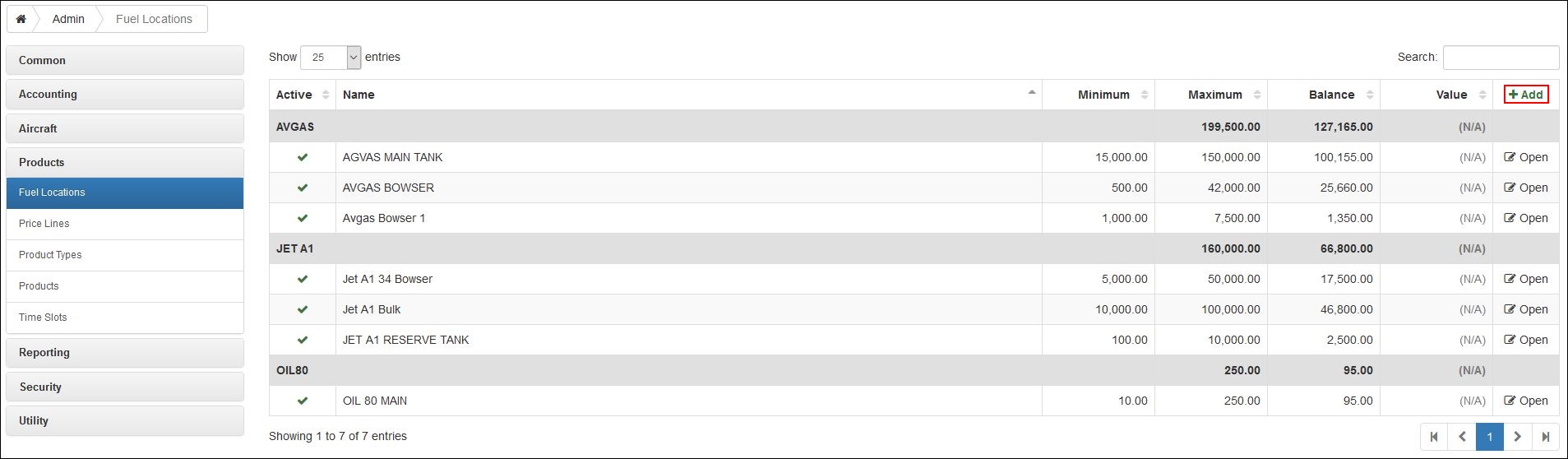
- Name the designated tank or bowser.
- Add a Description, to make it more distinguishable from other location.
- Product Number can be selected from the dropdown menu. This is mandatory.
- Enter the Minimum quantity specified in the tank, default is 0 and can be left at 0.
- Enter the Maximum quantity specified in the tank. This must be greater than the Minimum and is a mandatory field.
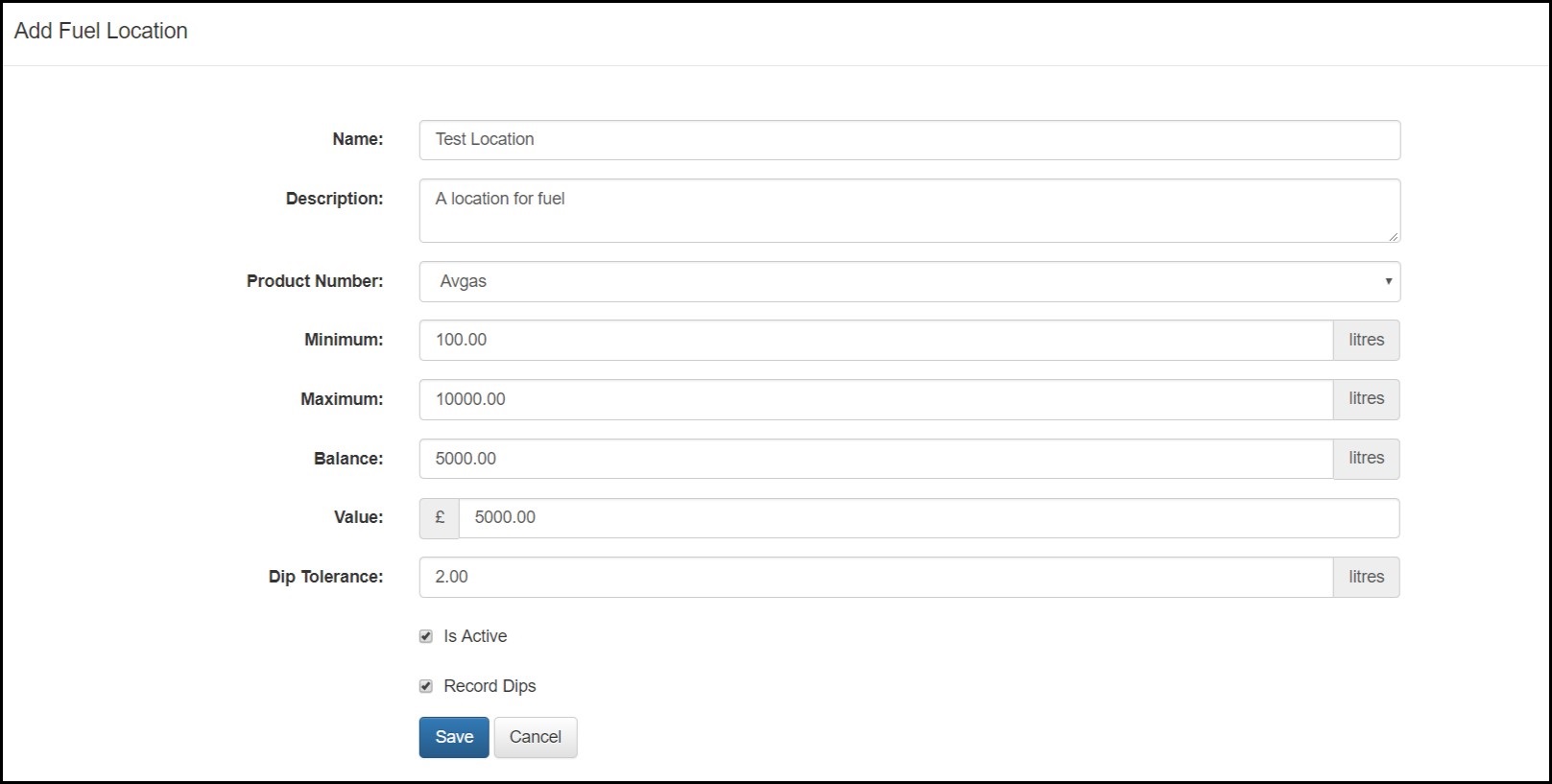
- Enter the current Balance of fuel in the specified tank or bowser. This is mandatory.
- If required, the at cost Value of the fuel in the tank can be entered.
- If Record Dips is ticked, enter an amount, in litres, into the Dip Tolerance that will not cause a warning if the difference between the days sales and movements is greater or less than the dip difference.
- Tick Is Active to make this a usable fuel location.
- Tick Record Dips to make this location available in the Record Dips screen.
- Select Save to complete the set-up of the new Fuel Location.
- All new tank locations will then be found on the Operations/Fuel screen.