Price Lines
Main Page / Admin / Price Lines
- Select the Admin Tab. Select Products/ Price Lines.
- The Price Lines screen provides details of all the prices of all products that are chargeable and non chargeable on the airfield. This needs to be set up after Product types and Products have been entered.
- The Show dropdown will change how many product lines are displayed on a page.
- Search using partial or full Name or Quantity, this is a dynamic search that will filter the list as you type.
- The individual Price Line screen can be opened by double clicking the Name or selecting the Open button.
- Select the Edit button to open the full details of the specified price line and make changes.
- Select Delete to remove the location.
- Select the +Add on the Admin/Products/Price Lines screen.
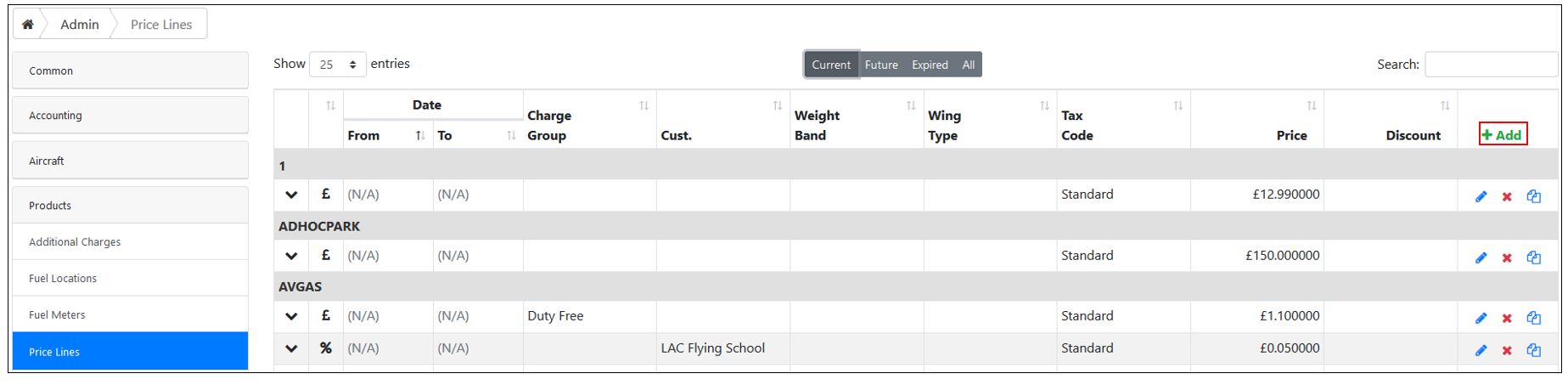
- Select the Product Number from the dropdown menu.
- Select the Product Type from the dropdown menu.
- Charge Group is selected from the dropdown menu the correct charge group: Any/VIP/Resident or Visitor.
- Weight Band, select the weight band from the dropdown menu if applicable to the product selected, if not select Any.
- Wing Type Code, select the wing type from the dropdown menu if applicable to the product selected, if not select Any.
- Engine Count, select the number of engines from the dropdown menu if applicable to the product selected.
- Aircraft Type Code, select the aircraft type from the dropdown menu if known and applicable
- Special Event, select from the dropdown menu, if the product is not found there then it will need to be added to the Admin/Aircraft/Special Events.
- Time Slot, select a time slot if applicable.
- Minimum Quantity, enter details if required
- Maximum Quantity, enter details if required
- Account Number, enter the customer number
From Date, enter the date of the offer if applicable.
To Date, enter the date of the offer if applicable.
- Select a Priority from the dropdown menu.
- Sales Price, enter the price of the product.
- Select the appropriate Tax Code from the dropdown menu.
- Percent, enter a discount percentage for the product.
- Amount, enter the total financial discount, in pounds and pence.
- Select Save.