Parking
Main Page / Operations / Parking
- Select the Operations Tab. Select Actions/Parking
- Parking gives an overview of all the parking locations and the aircraft currently parked in each location.
- The Parking location is set when Landing an aircraft in the ATC Module.
- To search for an Aircraft, type the registration in the Find Aircraft box under the left hand menu
- If an aircraft has been incorrectly located via ATC, corrections can be made by clicking the aircraft and opening the Change Parking screen.
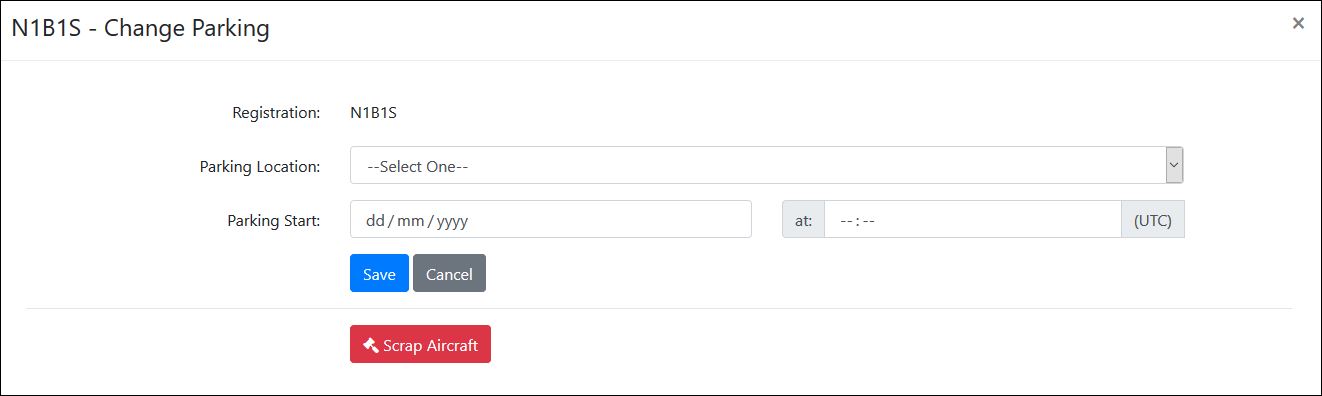
- Select the correct Parking Location from the dropdown options.
- Enter the from date in Parking Start and the from time in at. These are both mandatory fields.
- Select Save and you will be returned to the overview screen and you will see the updated parking.
- To scrap an aircraft, click the Scrap Aircraft button.
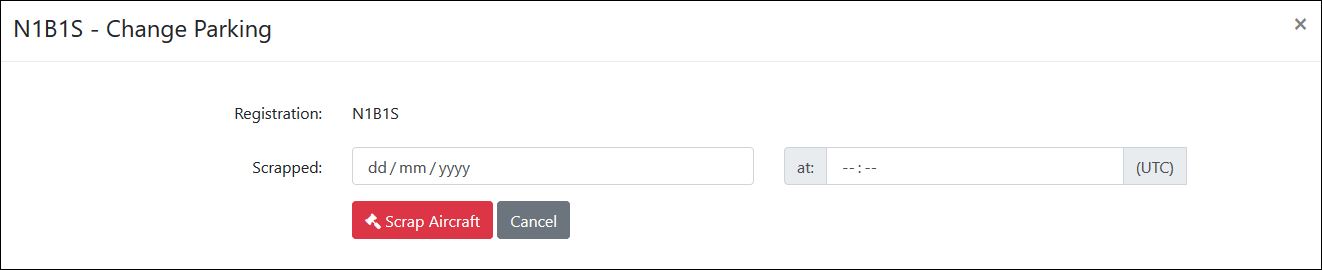
- In the Scrap Aircraft screen enter the date the aircraft was scrapped in Scrapped and the time in the At field.
- Ensure this is correct will make sure parking is charged correctly.
- Click Scrap Aircraft and then confirm with OK in the pop-up.
- When the screen refreshes the aircraft will no longer be in parking but will still appear in the Aircraft Admin screens.
Main Page / Operations / Parking